Whether you are a brand-new Artery user or a seasoned Arterian, these tips will help you get the most from our online community.
Getting Started on the Artery
Upload a profile picture
Update your profile
Adjust your privacy settings
Make yourself visible in the Member Directory
Customize your discussion signature
Participate in Artery Discussions
Ask a question
Writing an engaging post
Mention a member in your post
Tag your content
Add an image to your post
Edit your posts
Using the Artery search
Adding a document to the library
Follow content
Find the content you are following
Review your past contributions
Adjusting Your Artery Email Settings
Manage your email notification preferences
Learn the different email notification options
Ensure you are receiving your Artery notifications
Your Draft Posts
Save a draft of your post
Accessing your saved drafts
Connect with Colleagues
Find a colleague and network
Request to connect to a colleague
Send a private message
Volunteer
Become an Artery Ambassador
Getting Started on the Artery
Upload a profile picture
Having a picture on your profile will help you make meaningful connections within the community, and makes it more likely that you will get a reply if you post a question. Uploading a picture is easy:
- Click on your profile photo or initials in the upper right of the website. A small profile box will appear. Click on the "Profile" button.
- Click the "Actions" button on the left side, and select "Change Picture".
- A file upload box will appear. Click "Select Files to Upload" to browse for a photo in your computer files to upload. Also see other options where you can upload a photo from on the left side, i.e. Dropbox, Google Drive, Instagram.
- Once your picture has been loaded, you can rotate or crop it. When you’re happy with your picture, click the "Save" button.
- Click "Upload" and now others can see your new photo!
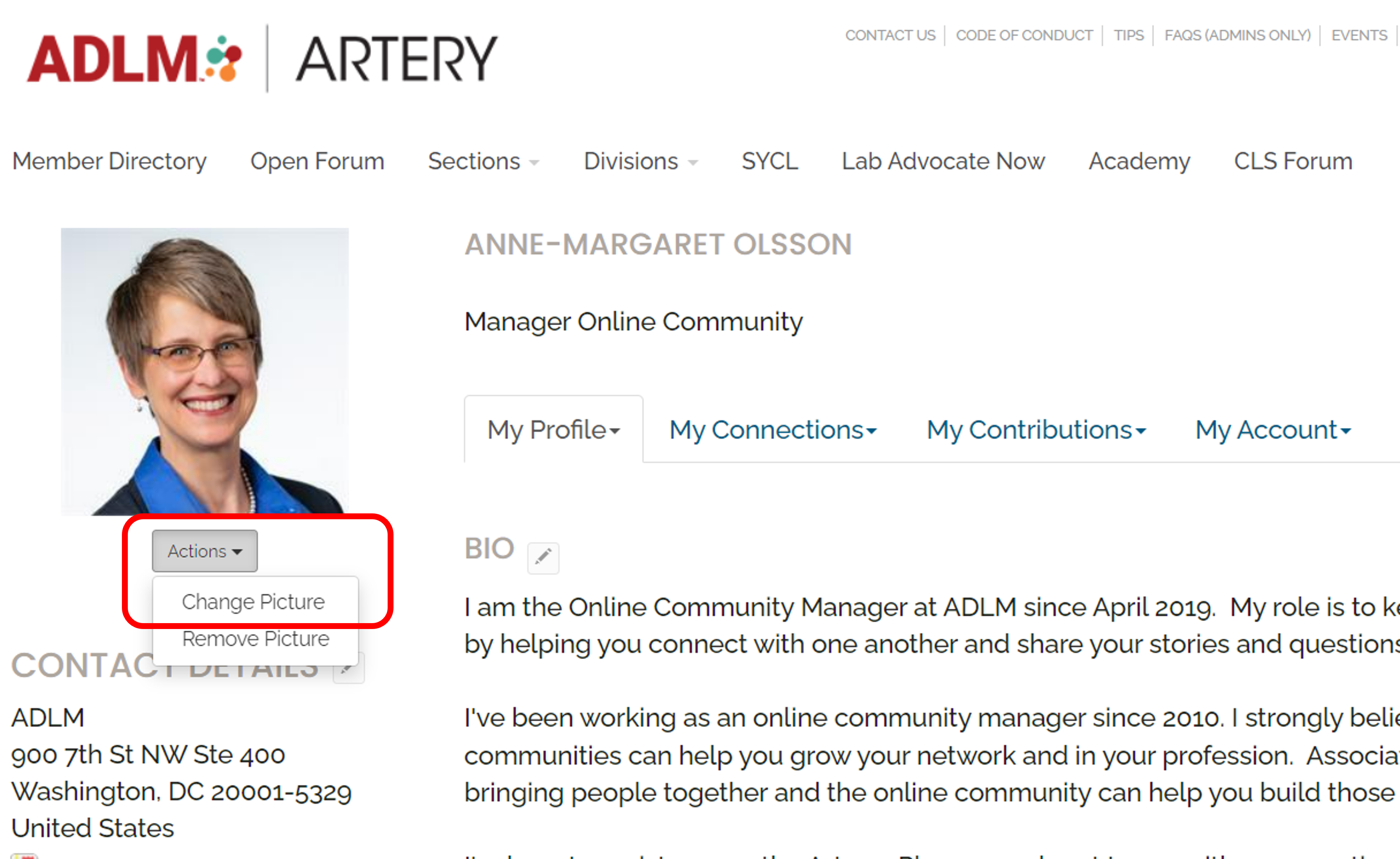
[ Return to Top ]
Update your profile
Having an up to date profile will help you make meaningful connections within the community. Make sure your profile is complete today:
- Click on your profile photo in the upper right. A small profile box will appear. Click on the "Profile" button.
- You should now be on your profile page. Use the green "Add" buttons and gray pencil icons throughout your profile to add and update your information.
- In the Bio section, add any details about your background or facts about yourself that you want to share with other members.
- If you want to have members connect with you on other social platforms, add your Social Links.
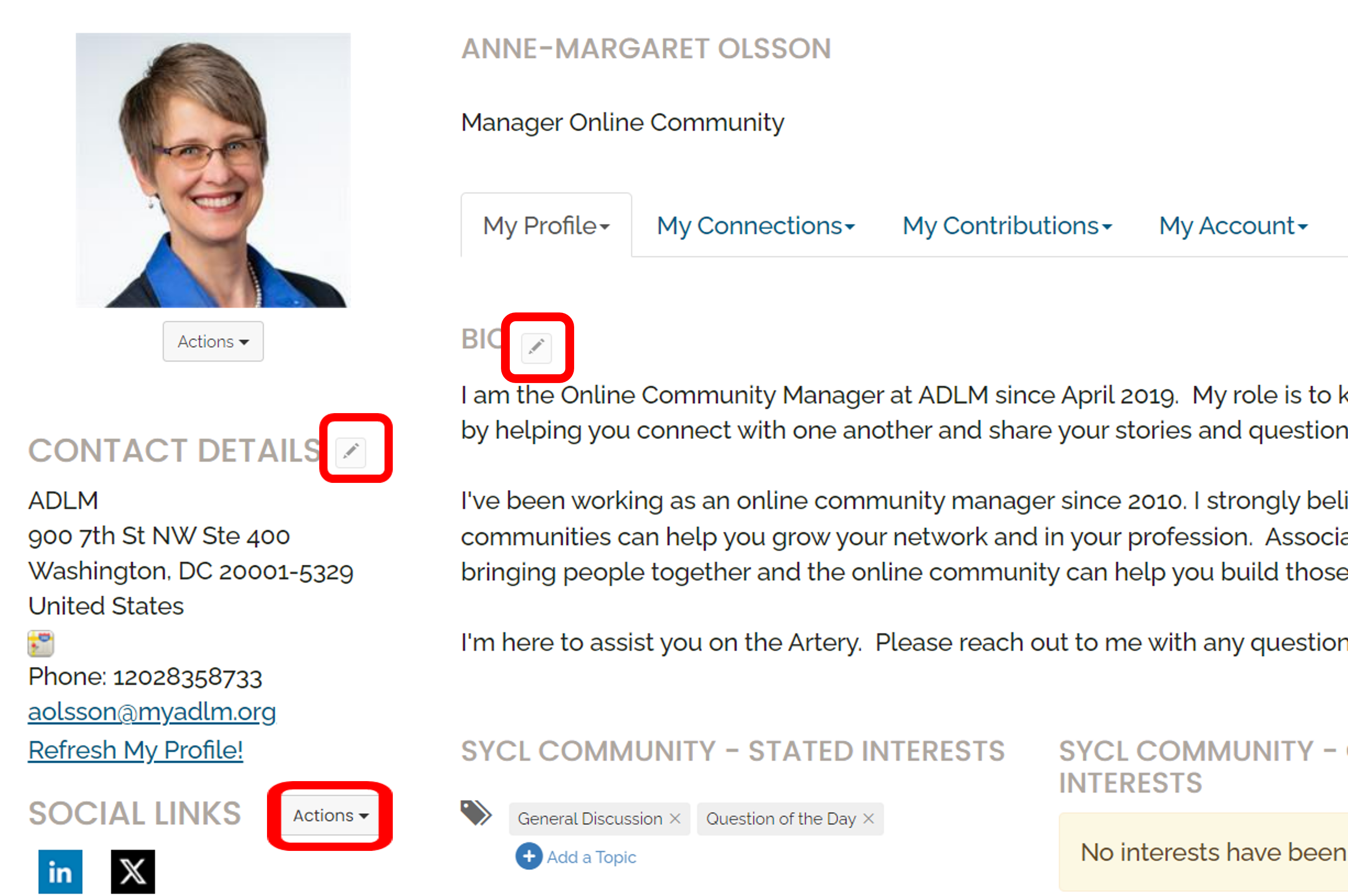
[ Return to Top ]
Adjust your privacy settings
Artery gives you the ability to decide the level of privacy you prefer to set for your own profile.
- Click on the profile photo in the upper right. A small profile box will appear. Click on the "Profile" button.
- Click the "My Account" tab, then click on "Privacy Settings".
- You’ll see a screen that allows you to hide or expose your profile information as you see fit. There are four privacy settings, described below, from most private to least private.
- Only Me: No one can see this information on your profile except for you.
- My Contacts: Only members that you’ve added as contacts will see the information you may deem to be more private, such as your email address or phone number.
- Members Only: You may want to expose more information to all ADLM members, such as your job title, profile picture, and employer.
- Public: Although the Artery's content is safe behind a member login, if you choose to make any details about yourself public it means nonmembers who potentially have a direct link to your profile will be able to see that information.
Once you’ve set your privacy settings, click the "Save Changes" button at the bottom of the page.
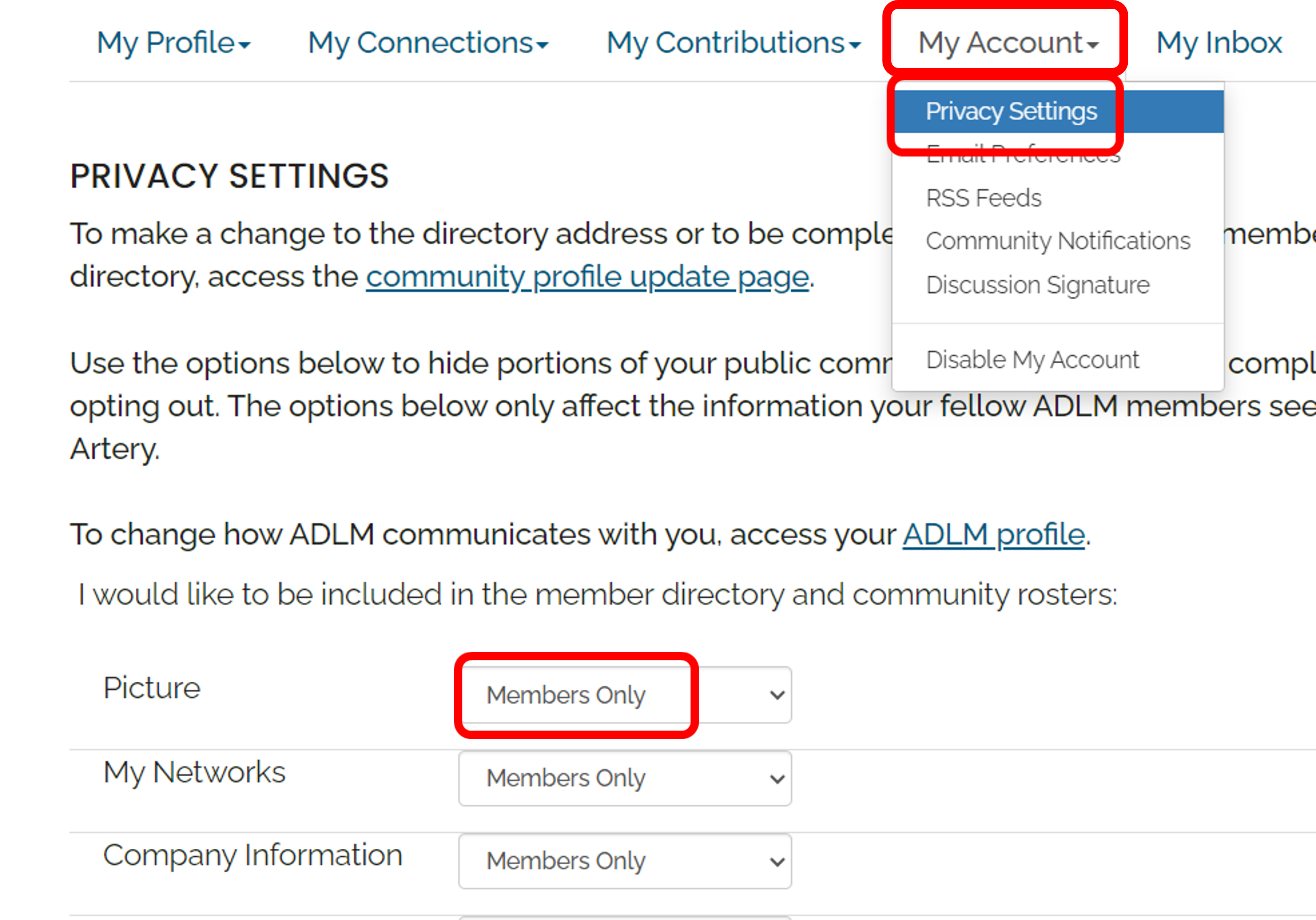
[ Return to Top ]
Make yourself visible in the Member Directory
Your profile is your central identity in ADLM Artery and ADLM in general. Your colleagues will go there to learn about you and read content you’ve posted. Check if you are searchable in the Member Directory; if not, follow the steps below to make sure your peers can find you.
- Click on the profile photo in the upper right. A small profile box will appear. Click on the "Profile" button.
- Click the pencil icon on the side of your "Contact Details".
- On top of the page there is a line of text that says, “I would like my information listed in the membership directory.” Make sure the check box is filled in to enable your profile to appear in the member directory.
- Click "Save Changes and Continue".
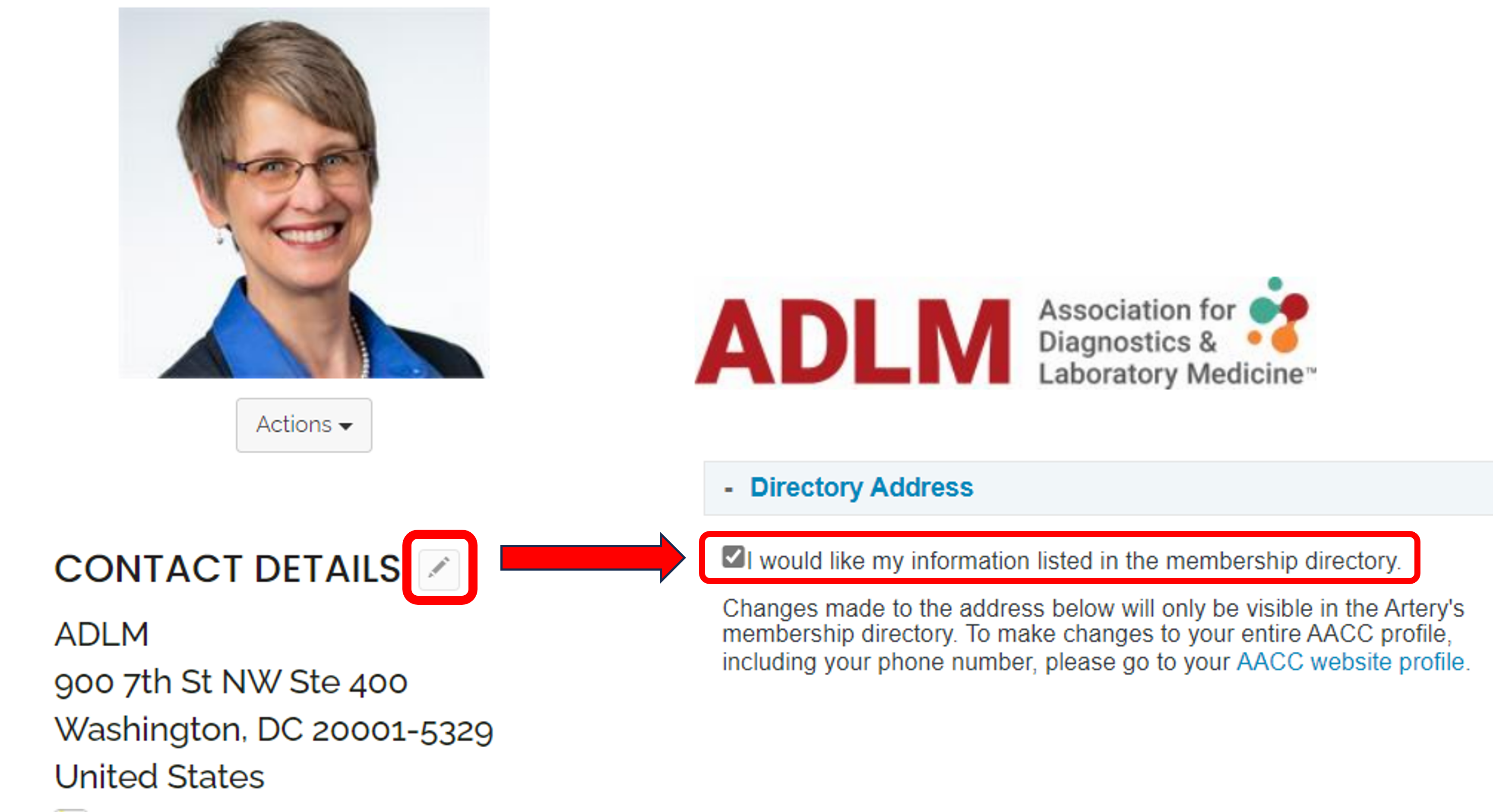
[ Return to Top ]
Customize your discussion signature
Customize how you would like your name and information to appear when you submit your post.
- Visit your Profile.
- Click on "My Account" and choose "Discussion Signature".
- Add the information you would like to have show as your default signature when you make posts in the Artery. If you choose from the variables on the page, you do not need to fill them in in the signature box, the info will automatically show up based on the info of your contact details.
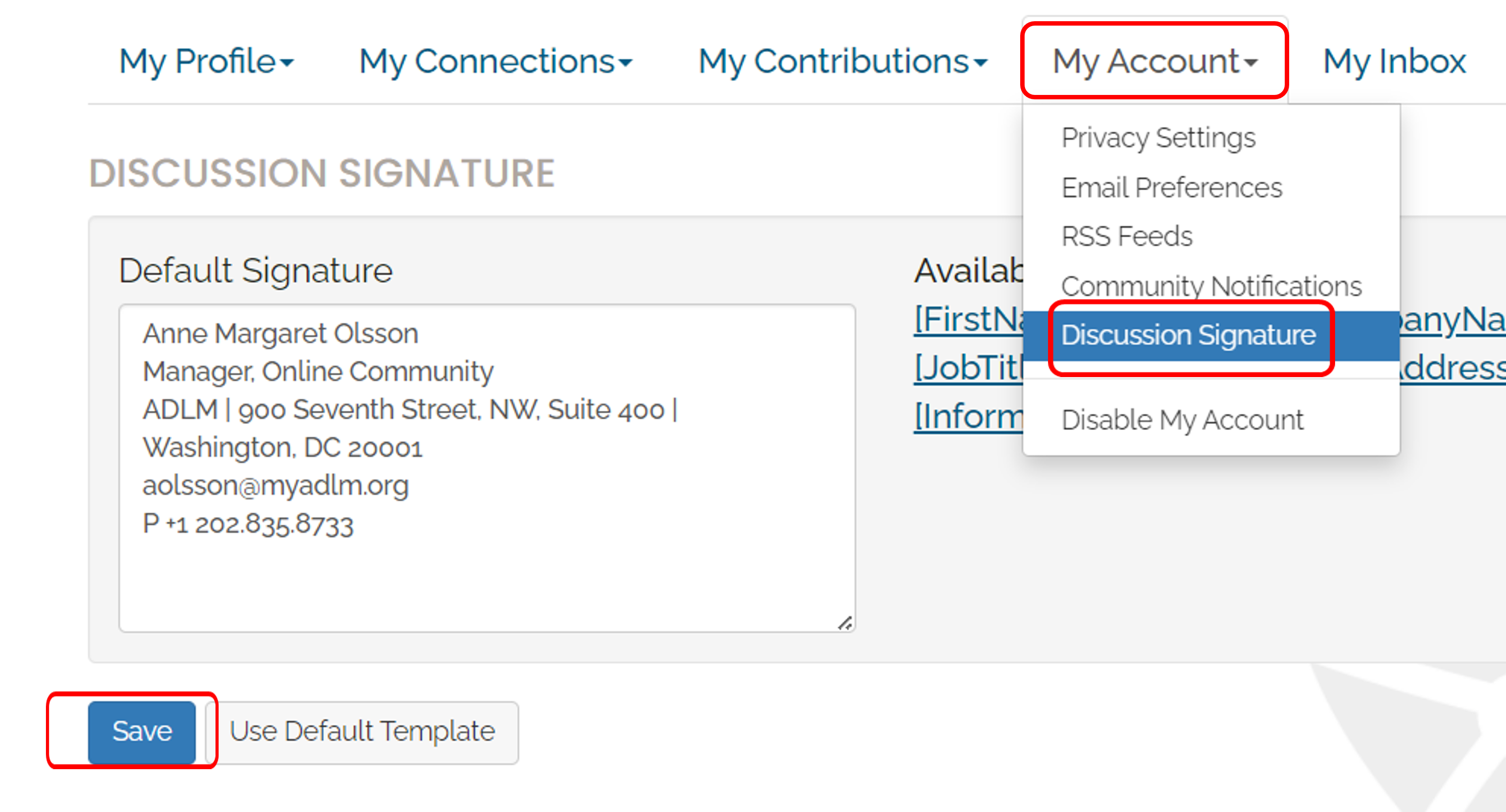
[ Return to Top ]
Participate in Artery Discussions
Ask a question
What keeps you up at night? Most likely, someone in the Artery has gone through the same and can help. Start a new conversation with a question.
- Navigate to the community where you would like to post.
- Click the "Add" button next to "Latest Discussion Posts".
- Give your post a descriptive subject, just like an email. Compose your the body of your post in the text box.
- When you are satisfied with your post, click the "Post" button.
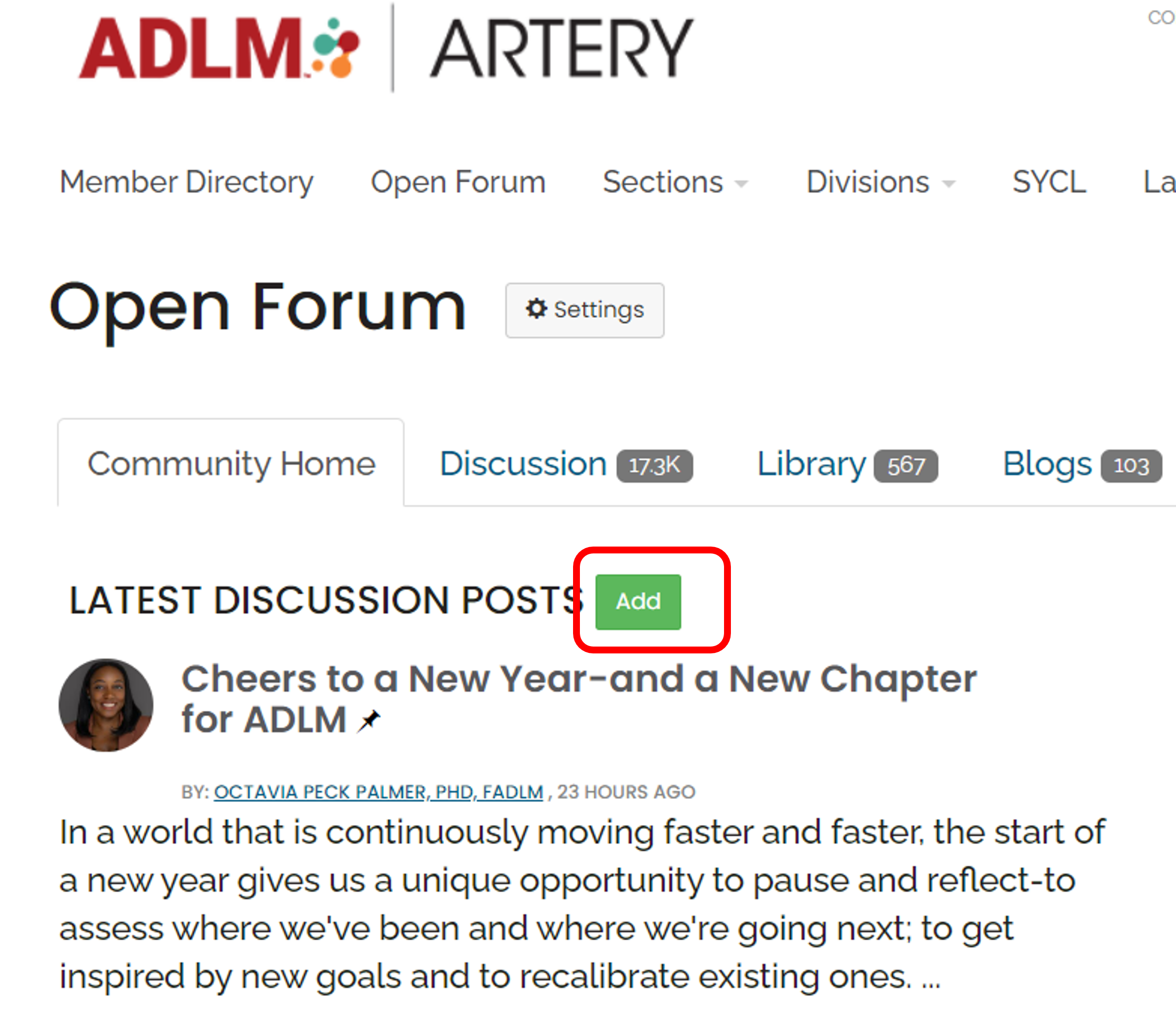
[ Return to Top ]
Writing an engaging post
All posts are good, but here are a few tips to make them more engaging:
- Ask an open-ended question. Broad questions that seek feedback or opinions are likely get many responses.
- Keep your subject line brief. A concise subject line allows members to respond appropriately to your post and easily search the archives by topic. You can link to additional information in the body of your post if needed.
- Describe your question in the body. In contrast to the subject line, use the body of the post to explain your question in detail, providing sufficient information for other members to understand how to respond.
- Personalize your question. Be sure to include context or background around your situation to receive relevant responses.
- Add resources or attachments. This is optional but can help give more context to your post or add value to others who can download the resource.
[ Return to Top ]
Mention a member in your post
Mentioning other users in a discussion likely will catch the attention of that member and make sure he or she sees your reply.
Adding an @mention to your content is simple:
- Initiate a mention by typing the "@" symbol and then start typing the name of the user who you want to mention.
- As you are typing, the system will show a list of suggestions to choose from. (Please note, users who opted out of the directory will not appear in the suggestions, and profile privacy settings will be respected.)
- You must select the user to @mention from the list of suggestions. After you submit your reply, they will automatically receive an email so he or she can add to the conversation.

[ Return to Top ]
Tag your content
If you’re posting on a frequent topic in Artery, you can use the hashtag feature to tag your content with that topic, just like Twitter. The hashtag will convert to a hyperlink that will take readers to search results for other posts with the same tag. It’s a great way to link related content and help other members find past conversations on the same topic.
- Type the “#” symbol and scroll through the list of topics or start typing to narrow your search.
- Select the most appropriate topic to tag your post.

[ Return to Top ]
Add an image to your post
A great way to share additional information to your post is to add an image.
- Navigate to the community where you would like to post.
- Click the "Add" button next to "Latest Discussion Posts."
- Click the “Insert/Edit Image” tool in the Start a New Thread header (see image below). This will open up the “Insert Image” window.
- In the “Insert Image” window (see 2nd image below), click on the “Select Image” icon. This will allow you to select the image from your computer.
- Once your image is selected, choose the size the image will be in your post in the “Image Display Settings.” Next, give the image a Title and then provide an Image Description for any users who may be using a reader to access the Artery.
- Click “Insert” and the image will appear in your post.
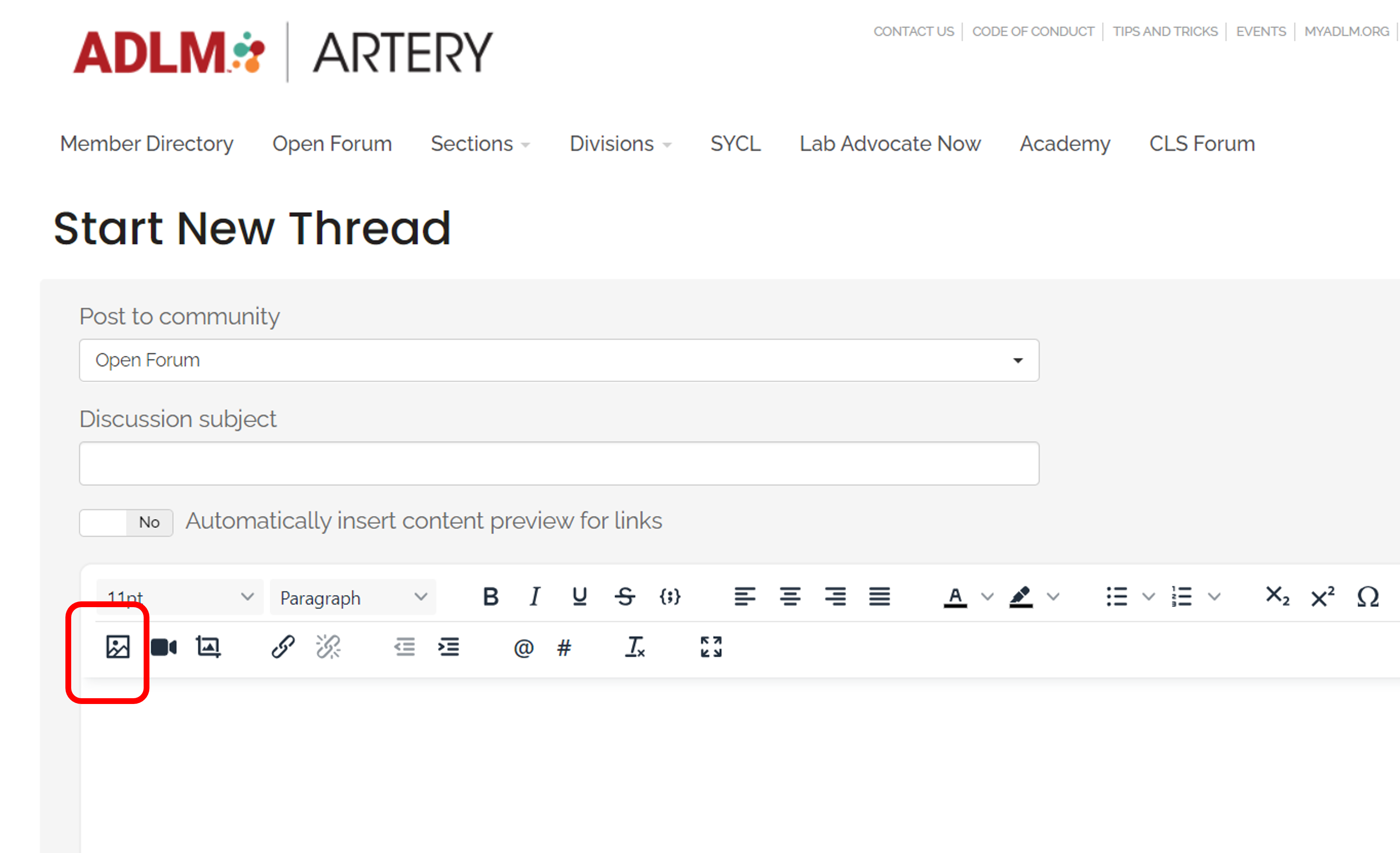
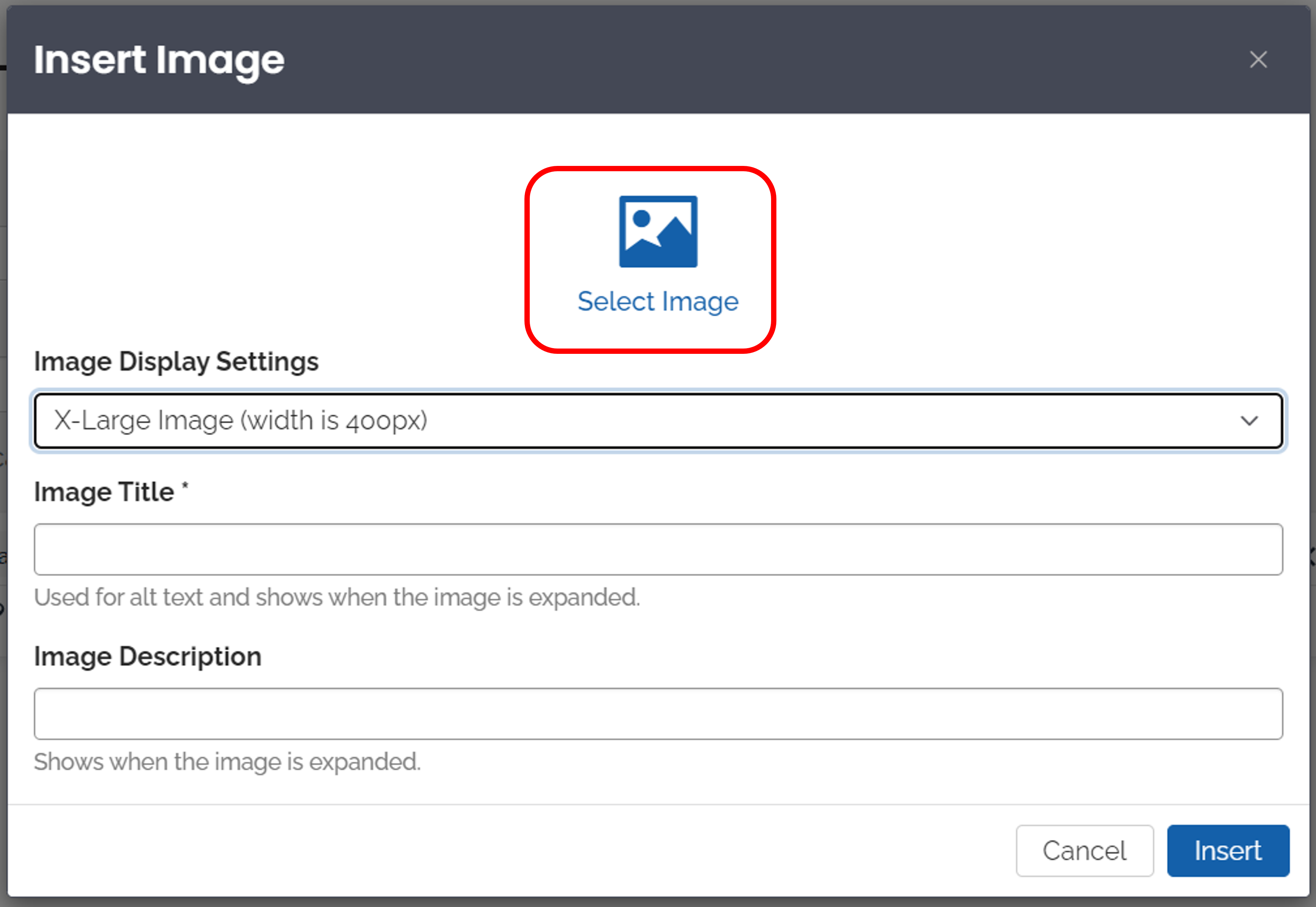
[ Return to Top ]
Edit your posts
Editing your posts is a quick way to clarify or correct something.
- Go to your recent post and click on the down arrow next to "Reply".
- Then click on "Edit".
- Your post will open, and you can change or edit the body of your message.
*NOTE: You cannot edit your subject line and you can only edit your own posts.

[ Return to Top ]
Using the Artery search
Looking for a certain discussion topic? Use the search feature.
- Type a keyword in the search box on the upper right-hand side of your screen by clicking on the spyglass icon.
- Your results will show relevant discussions, library entries, and more.
- You can filter the results on the left-hand side to easily find what you are looking for.

[ Return to Top ]
Adding a document to the library
Do you have an interesting article or resource you would like to share? Adding resources to the Artery library allows your peers to view and downloads documents, videos, and other files.
- Navigate to the community where you would like to add a file.
- Select "Library" within the community menu and click on "Create Entry".
- Follow the prompts to add your file.
- Choose "Standard file upload" to share a document from your computer files.
- Click "Finish" to complete the process of uploading your library resource.
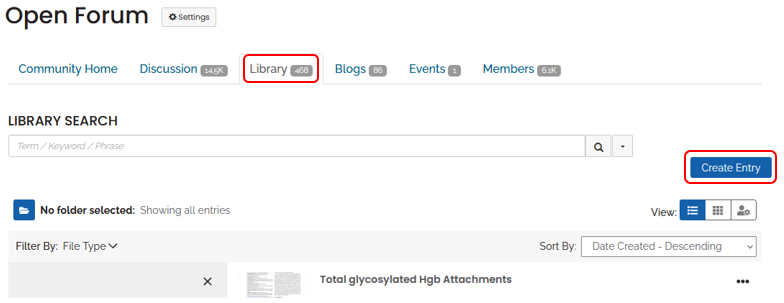
[ Return to Top ]
Follow content
For Arterians who are subscribed to receive Daily Digest or Consolidated Digest notifications, you may find that there are times when you would like to know immediately when someone replies to a particular post on the Artery. You can keep your Daily Digest subscription and also follow a particular conversation with real-time email updates. This feature enables you to receive real-time notifications when your peers add a comment to content such as specific discussion posts, blog articles, or library entries.
- To Follow a piece of content, simply navigate to the content and click the "Follow" (star) icon.
- NOTE: You will automatically by following any content that you create or reply to.
- Click the star icon again to unfollow the content and stop receiving real-time participation emails about it.
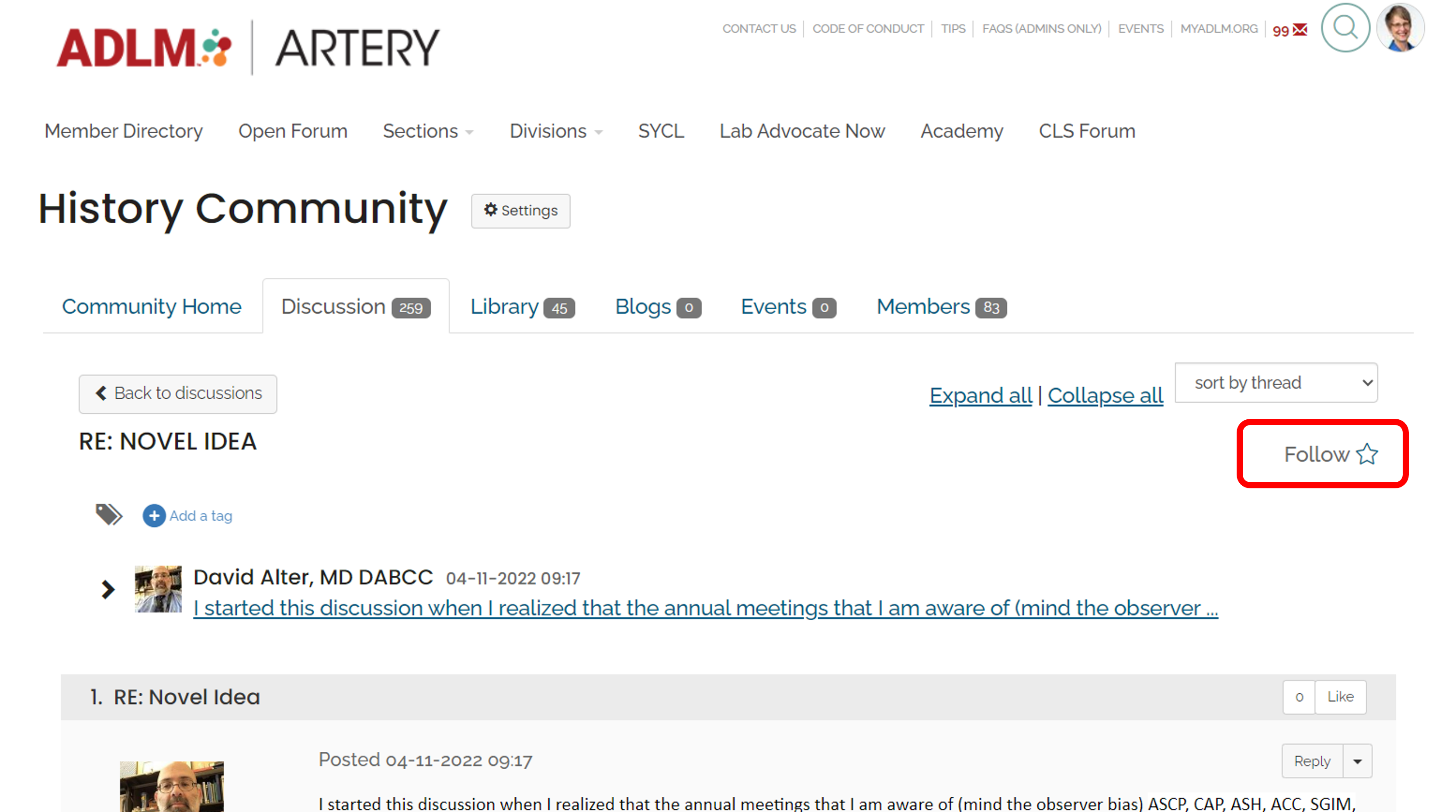
[ Return to Top ]
Find the content you are following
To view the content that you are following on your Artery profile, navigate to your profile.
Click on "My Connections". Click "Following" to see the full list.
For each entry of followed content, you can click links to:
- View its content page (open this to unfollow the content)
- View the content author's profile
- Access the landing page where the content item is located
- Review the date and time you started following the particular content item
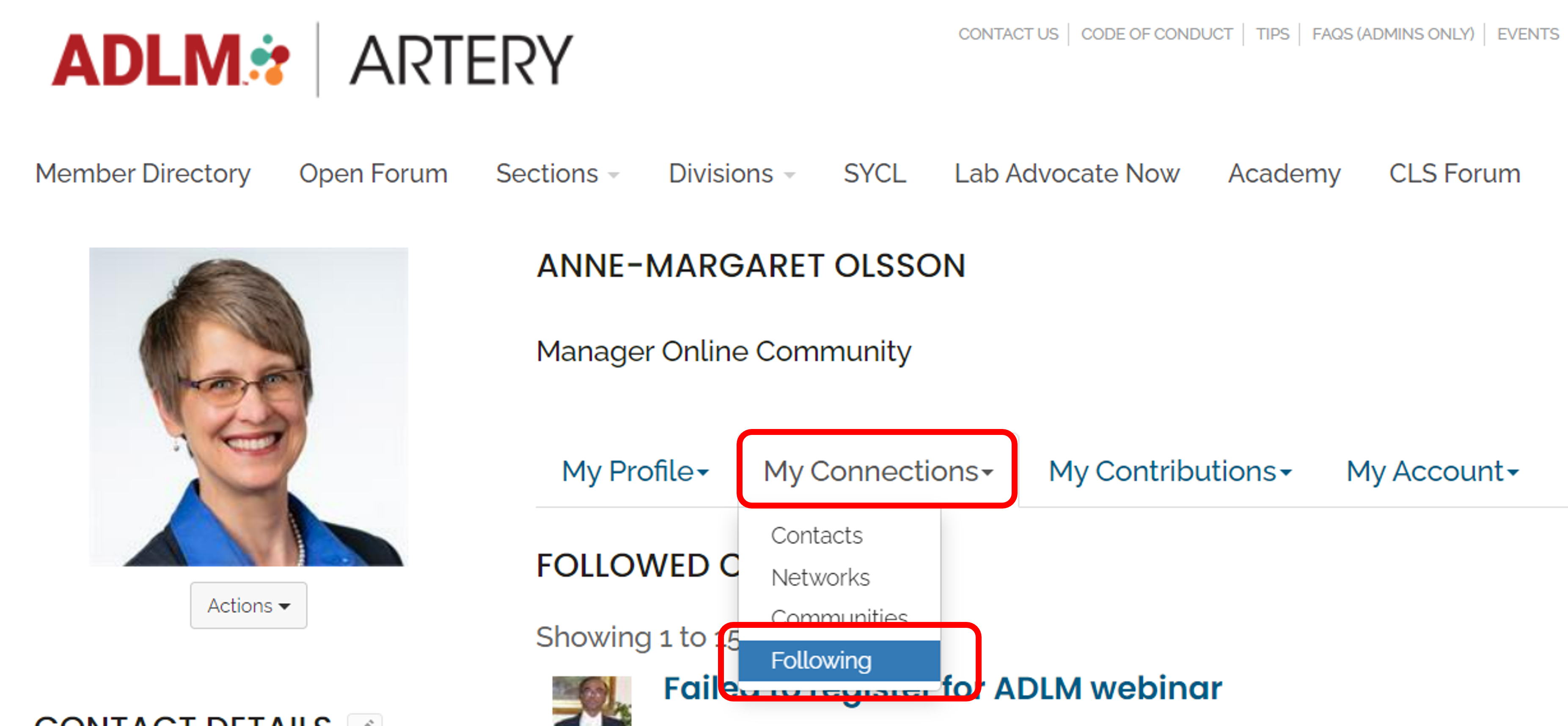
[ Return to Top ]
Review your past contributions
Have you started or replied to a conversation but can’t find it?
- Navigate to your profile and go to the "My Contributions" tab.
- Select “List of Contributions” and you will be able to see your past replies, conversations, and uploaded documents.
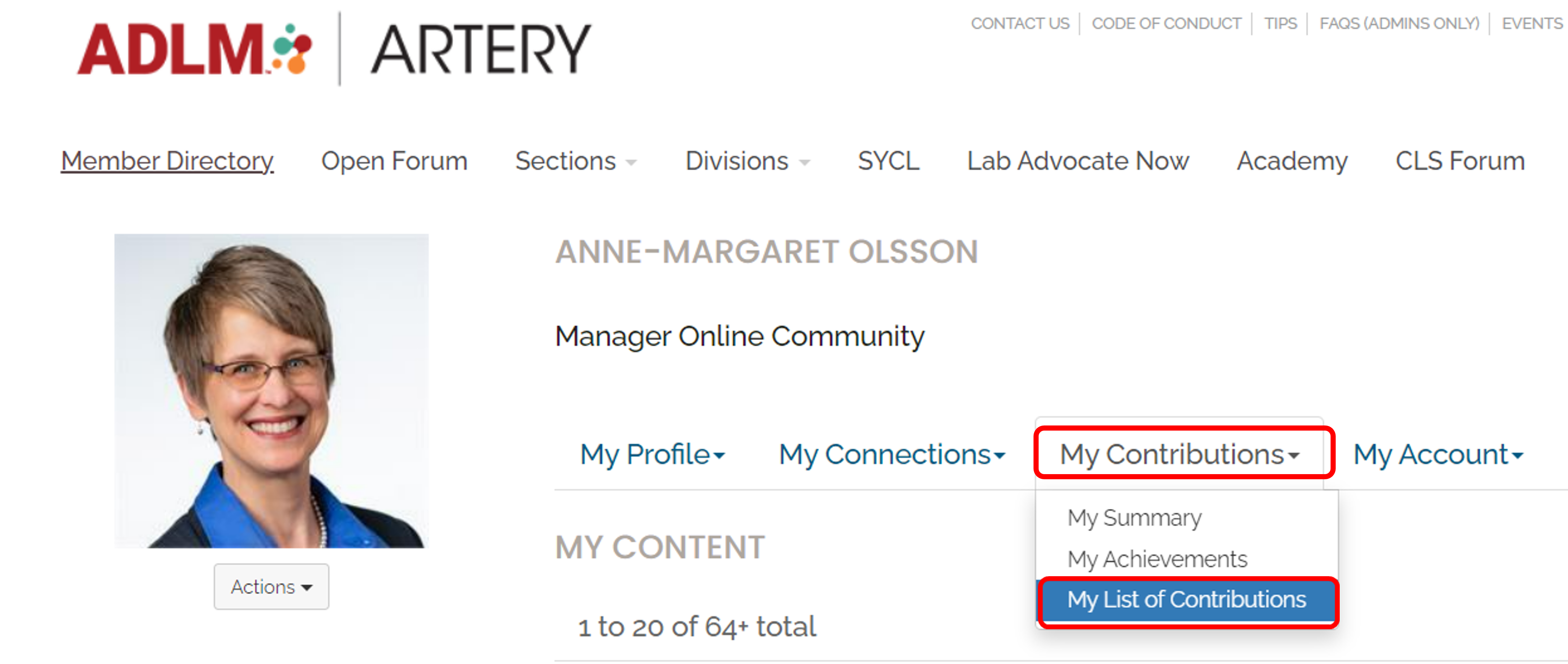
[ Return to Top ]
Adjusting Your Artery Email Settings
Manage your email notification preferences
If you want to be on top of the conversations, it is important for you to receive email notifications to alert you of new posts.
- Click on the profile photo in the upper right. A small profile box will appear. Click on the "Profile" button.
- Click the "My Account" tab, then click on "Community Notifications".
- On this screen, for each community that you belong to, you can choose whether to receive notifications in real time, once per day in a digest, not at all, or in a consolidated digest.
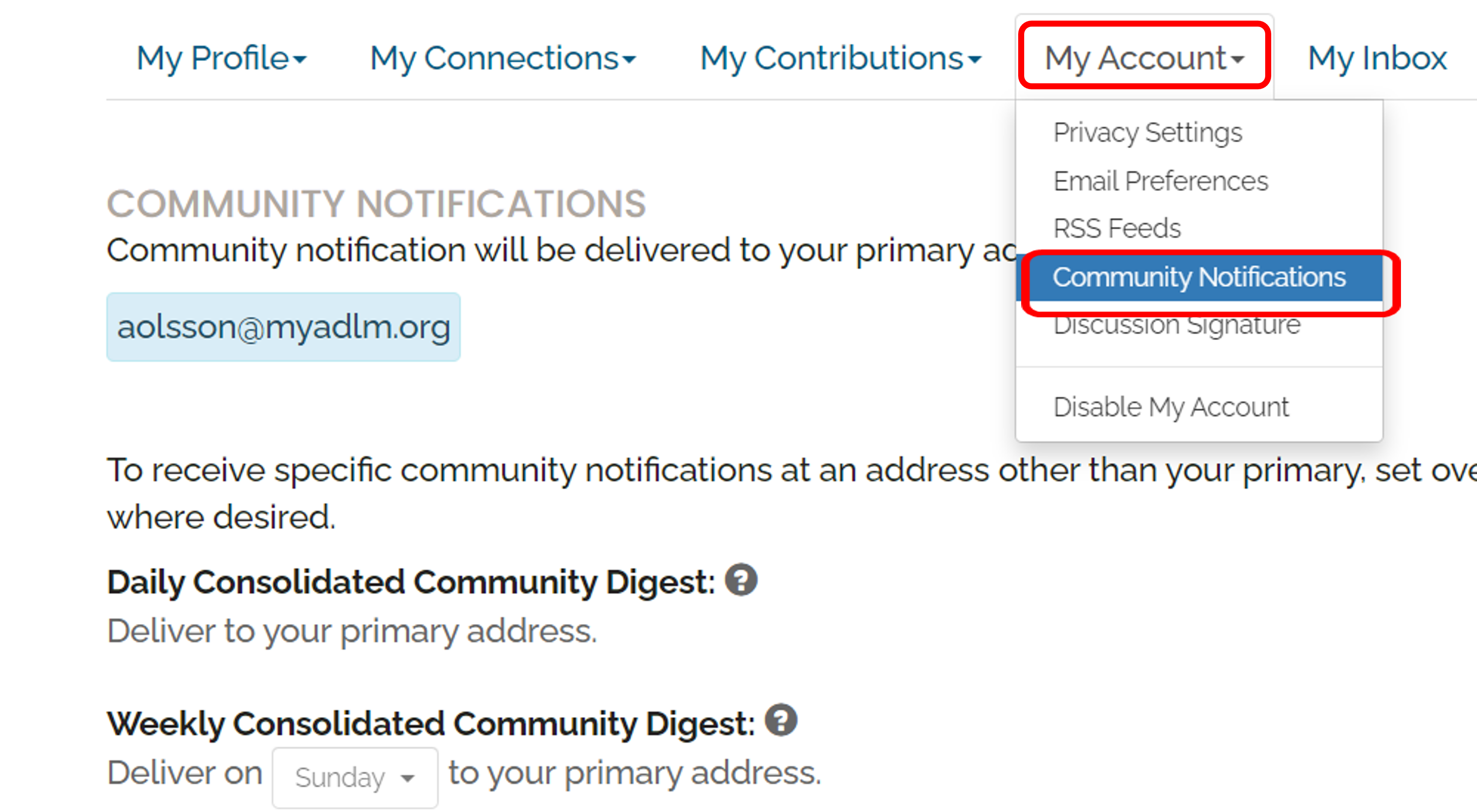
[ Return to Top ]
Learn the different email notification options
Real Time Notifications are ideal for people who want to know immediately about new discussions in their communities, or who don’t want to log into Artery in order to participate in their communities.
- Real time notifications enable you to receive the full content of each new message as soon as it is posted.
- You do not need to visit the Artery in order to post a reply to a discussion where all community members can see it. Just click the reply button in your email client, compose your post, and send it.
Daily Digests are ideal for people who belong to fewer than five communities and who want the option to reply to discussions without having to log into Artery.
- If you belong to five communities, and all of them receive posts in a single day, you’ll receive five digests for that day.
- Within a daily digest, you can reply to a given post by clicking the "Reply To Group" button within the digest. When you do so, a new email composition window will open in your email client. Compose your reply and click send to share your post.
Consolidated Digests are ideal for people who want to scan activity across multiple communities, to keep the number of emails to a minimum, and who are comfortable visiting the Artery in order to read the full discussion and reply to posts.
- A consolidated digest compiles in a single daily email the subject and beginning of each and every post within all selected communities.
- The consolidated digest includes links to calendar events and links to documents that have been added to your communities.
- You cannot read full posts or reply to discussions directly from your email client; you must visit Artery in order to do so.
[ Return to Top ]
Ensure you are receiving your Artery notifications
Want to make sure you don’t miss any of the great conversations on Artery? Add the community notification email address to your address book or safe sender list.
- If your email provider is blocking email from the Artery, you’ll need to whitelist the Artery domain using one of the below methods:
- Using an email provider like Gmail or Yahoo: add the appropriate email domain or the “from” email address "[email protected]" to your safe sender list or address book.
- Using a business email: contact your employer’s IT department or vendor and ask them to whitelist the @connectedcommunity.org domain.
[ Return to Top ]
Your Draft Posts
Save a draft of your post
When writing discussion posts and blog articles, your work is auto-saved at a frequent interval so you never have to worry about losing it in the event of a browser crash. For even more peace of mind, you can also manually save your messages as a draft if you need to stop and come back to finish it later. Click the "Save As Draft" button at the bottom of the message editor.
[ Return to Top ]